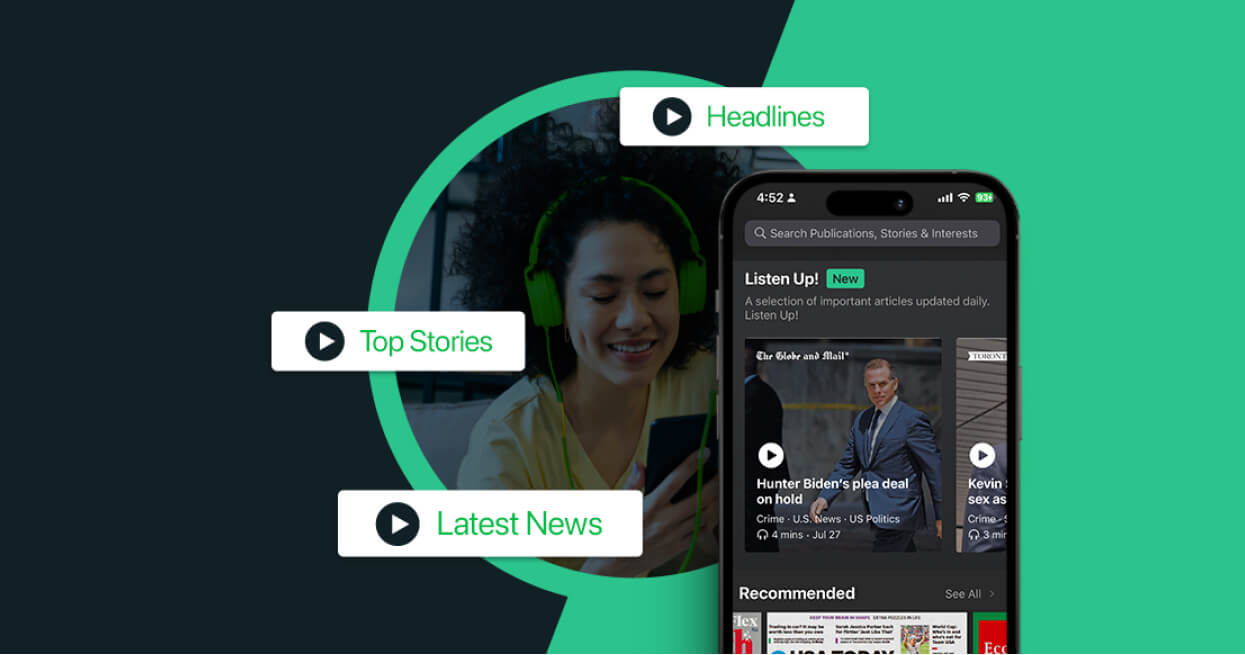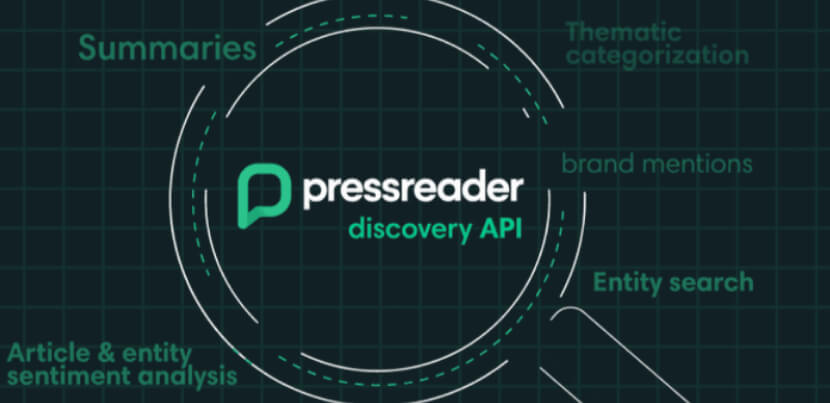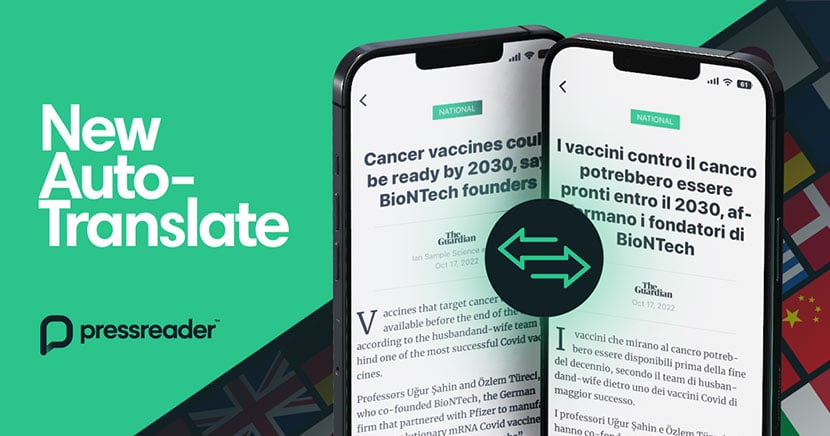Keeping up with the news shouldn’t feel like a full-time job. That’s why we’re excited to introduce PressReader’s new mobile widgets — a faster, smarter way to stay on top of the stories that matter most to you.
With the PressReader widget on your mobile phone or tablet, you’ll see a rotating selection of top headlines or favorite publications, tailored to your reading habits and preferences. See a headline that catches your eye? Just tap to jump straight into the full article or browse the publication inside the PressReader app.
Staying informed has never been this seamless. Add a widget today and make your news experience smarter, faster, and more personal — right from your mobile device.

How to install PressReader's mobile widgets
Stay connected to top stories with the PressReader widget — right from your home screen. Here’s how to set it up on your device:
For iOS users
- Make sure the PressReader app is installed on your device.
- Press and hold anywhere on your home screen until the apps start to jiggle.
- Tap the “Edit” button in the top-left corner and select “Add widget”.
- Scroll down and select PressReader from the list of available widgets.
- Choose the widget size and style you prefer.
- Tap “Add Widget”, then drag it to your desired location on the screen.
- Tap Done to finish.
For Android users
- Ensure the PressReader app is installed on your device.
- On your home screen, touch and hold an empty space (or the PressReader app icon, depending on your device).
- Tap Widgets from the menu that appears.
- Scroll to find PressReader widgets.
- Touch and drag your preferred widget to your home screen.
- Release your finger to place the widget.
Now your personalized headlines and favorite publications are just a glance (and a tap) away!
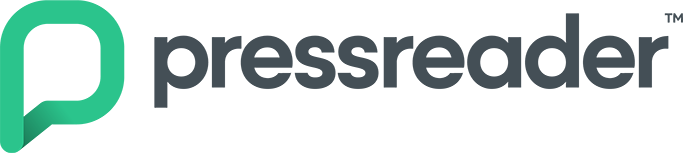
.jpg?width=830&name=Social%20rectangle%20(1).jpg)