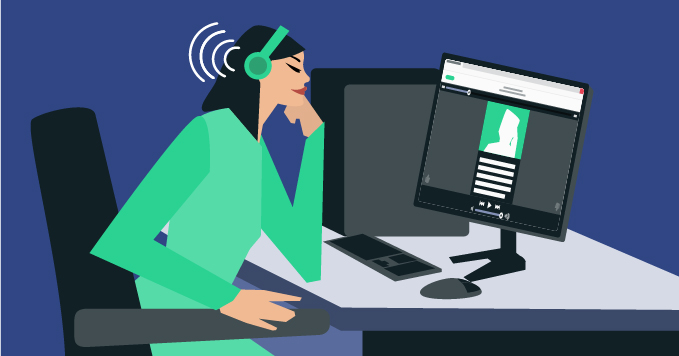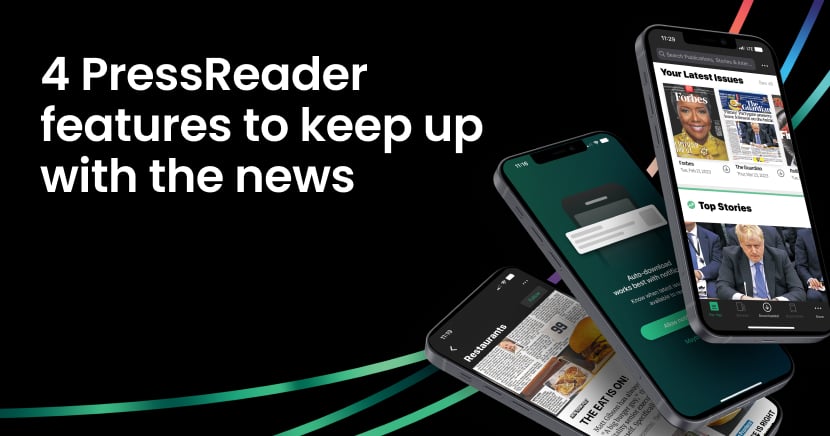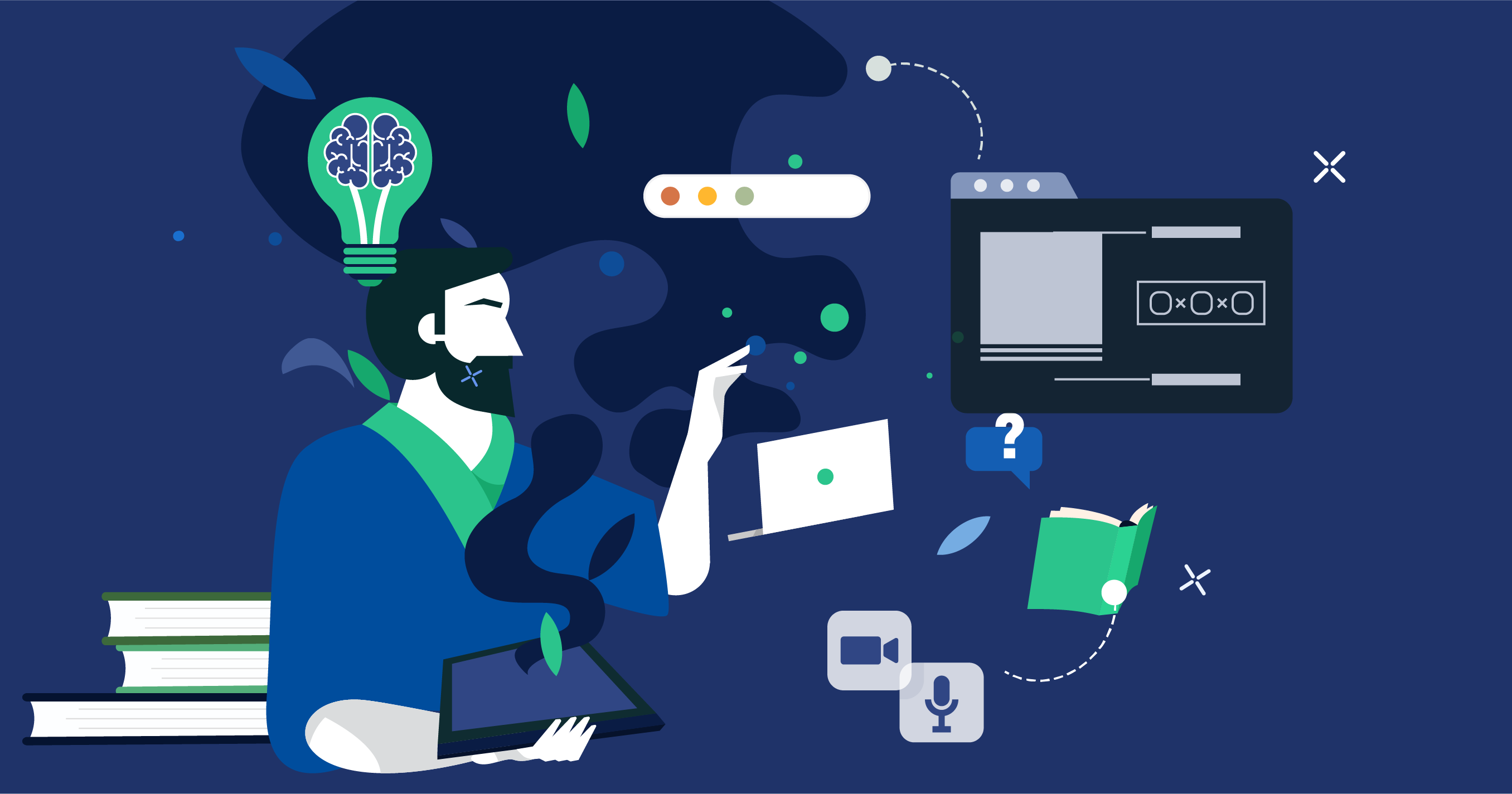You may know that PressReader is the most engaging resource to read current news and diverse perspectives from around the world. But did you know that the PressReader platform has several features that make researching all that content easier for students and academics?
That’s right! So, let’s dig into three PressReader features that support academic research:
Search with precision with Advanced Boolean Search

PressReader’s search functionality supports extended search strings and Boolean operators (like AND, OR and NOT). That means users can find exactly what they’re looking for — and exclude what that they’re not — in PressReader’s extensive catalog.
For example, a student researching climate change for a project can include global warming in their search, while limiting results to articles covering scientific studies rather than opinion pieces.
Read more about it here: Boolean Search Essentials
Discover PressReader content seamlessly with Primo Discovery Service integration

Students and researchers can access and search PressReader’s extensive collection of newspapers and magazines directly from the Primo and Primo VE interface.
The best part? If a user accesses an article from PressReader's catalog via Primo, they will still get the PressReader reading experience — color, pictures and all.
How does it work? Read more here: Primo Discover Service Integration
Cite the articles you find instantly with Citation Manager integration

Bibliographies don’t have to be a nightmare for students. PressReader’s Zotero integration lets them save, organize and cite news articles with ease.
How does it work? First, install the Zotero Connector on your browser and make sure to view the article in Text View. Then click on the “More” button at the end of the article and select “Copy & Cite”. When the Copy to clipboard dialog box opens, click on the Zotero Connector icon. This should capture that article’s bibliographic data in Zotero.
Any questions? Email us at libraries@pressreader.com, we’re here to help!
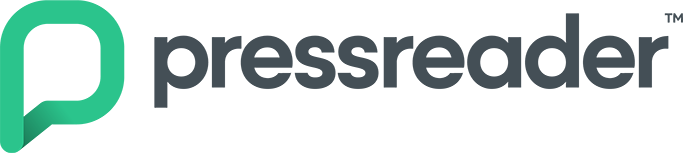
.png?width=830&name=Healthccare%20blog%20feature%20image%20(1).png)